This guide shows you how to use Chrome DevTools to inspect Web SQL data.
View Web SQL Data
Click the Sources tab to open the Application panel. Expand the Web SQL section to view databases and tables. In Figure 1 below html5meetup is a database and rooms is a table.
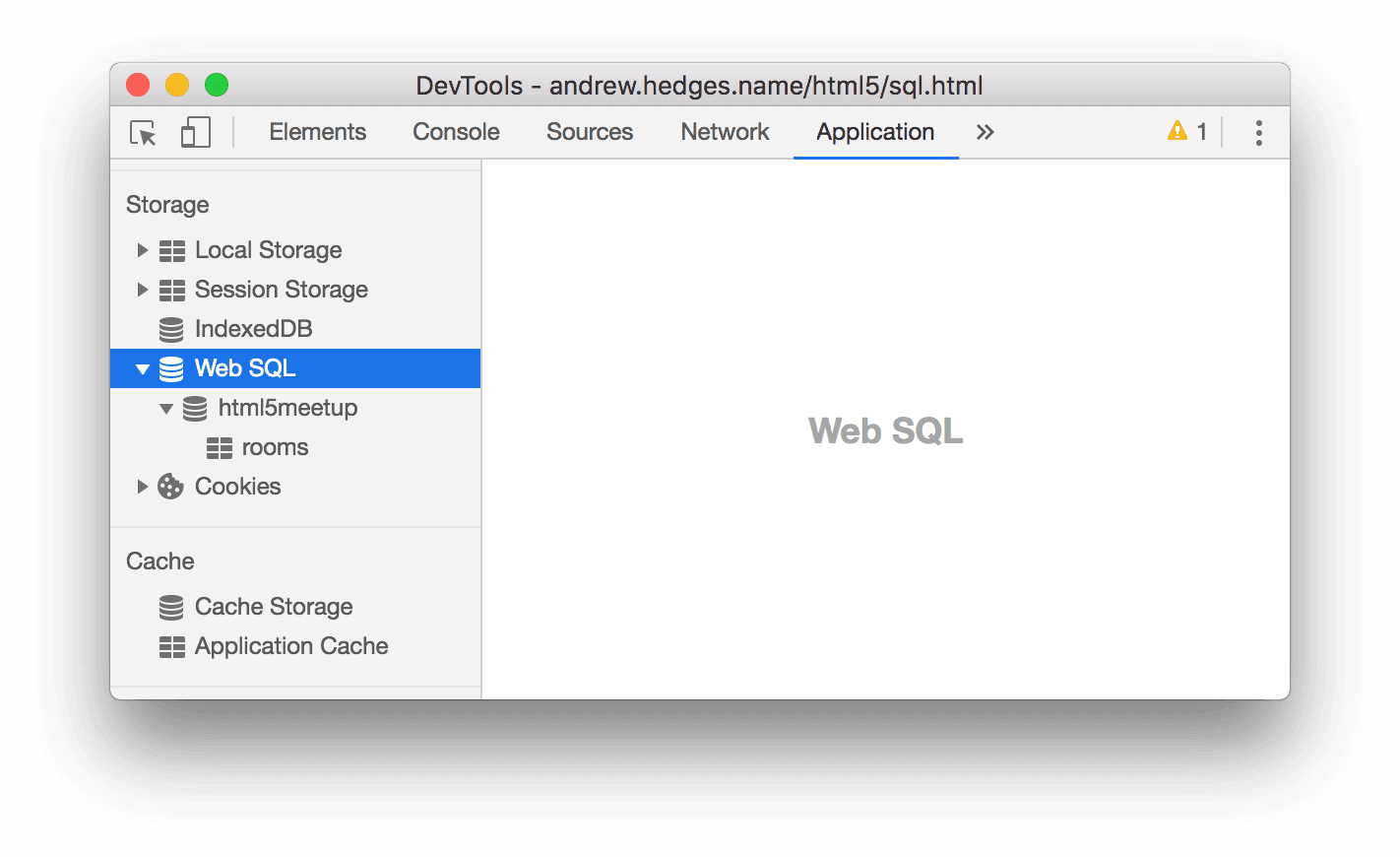
Figure 1. The Web SQL pane.
Click a table to view that table's data.
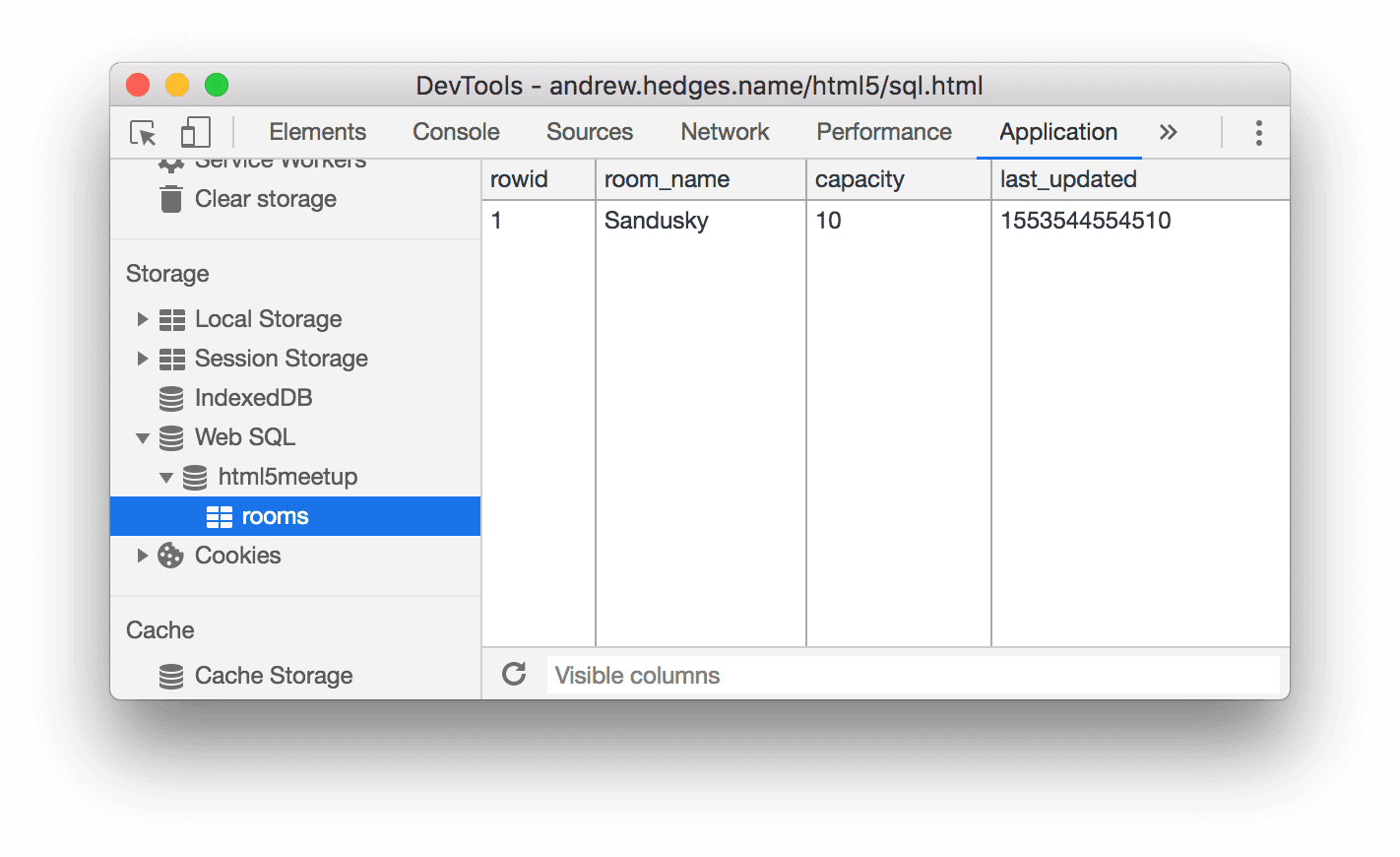
Figure 2. Viewing the data of the rooms Web SQL table.
Edit Web SQL data
You can't edit Web SQL data when viewing a Web SQL table, such as in Figure 2 above. But you can run statements from the Web SQL Console that edit or delete tables. See Run Web SQL queries.
Run Web SQL queries
- Click a database to open a console for that database.
Type a Web SQL statement, then press Enter to run it.
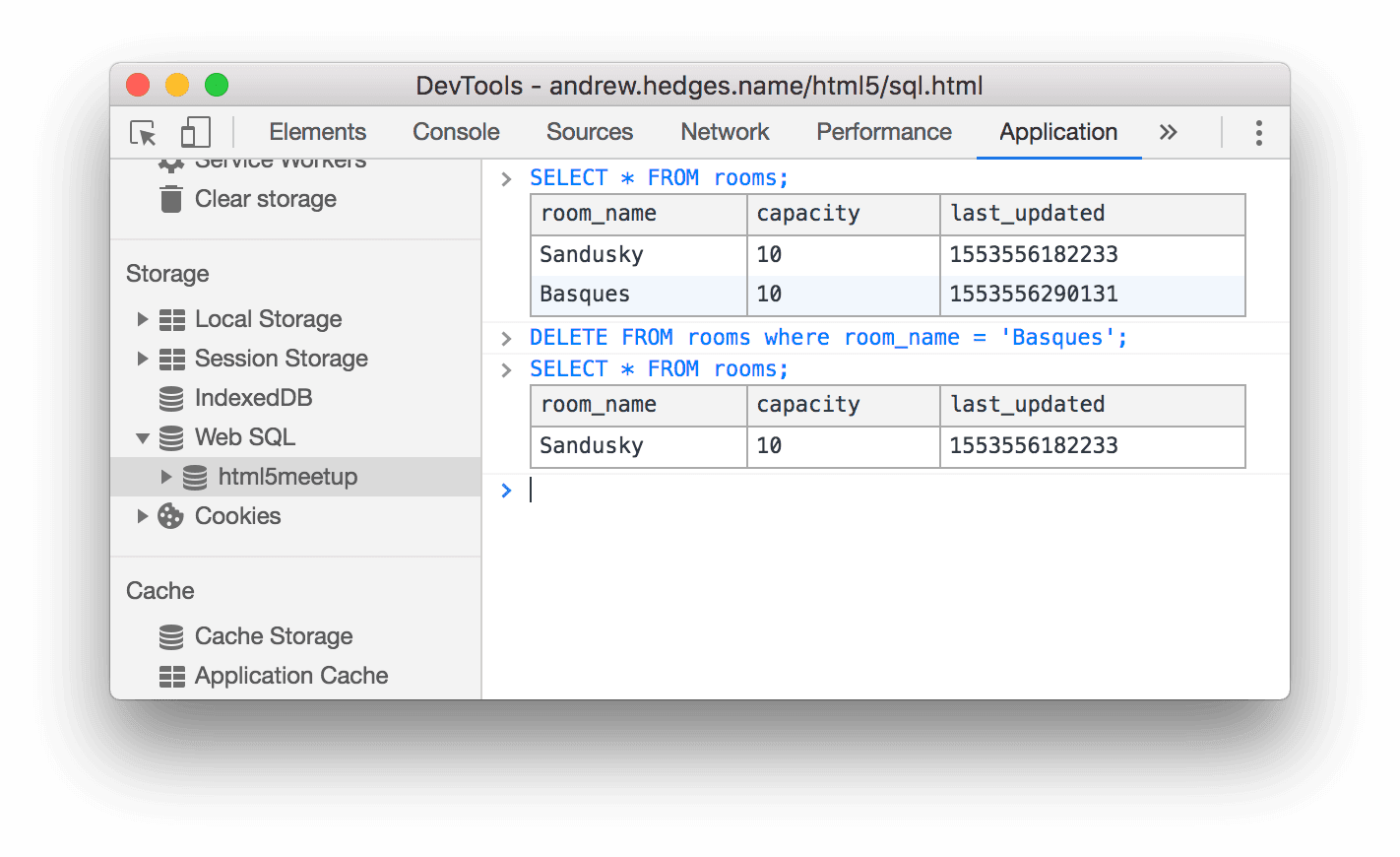
Figure 3. Using the Web SQL Console to delete a row from the rooms table.
Refresh a Web SQL table
DevTools does not update tables in real-time. To update the data in a table:
- View a Web SQL table's data.
- Click Refresh
 .
.
Filter out columns in a Web SQL table
- View a Web SQL table's data.
Use the Visible columns text box to specify what columns you want to show. Provide the column names as a CSV list.
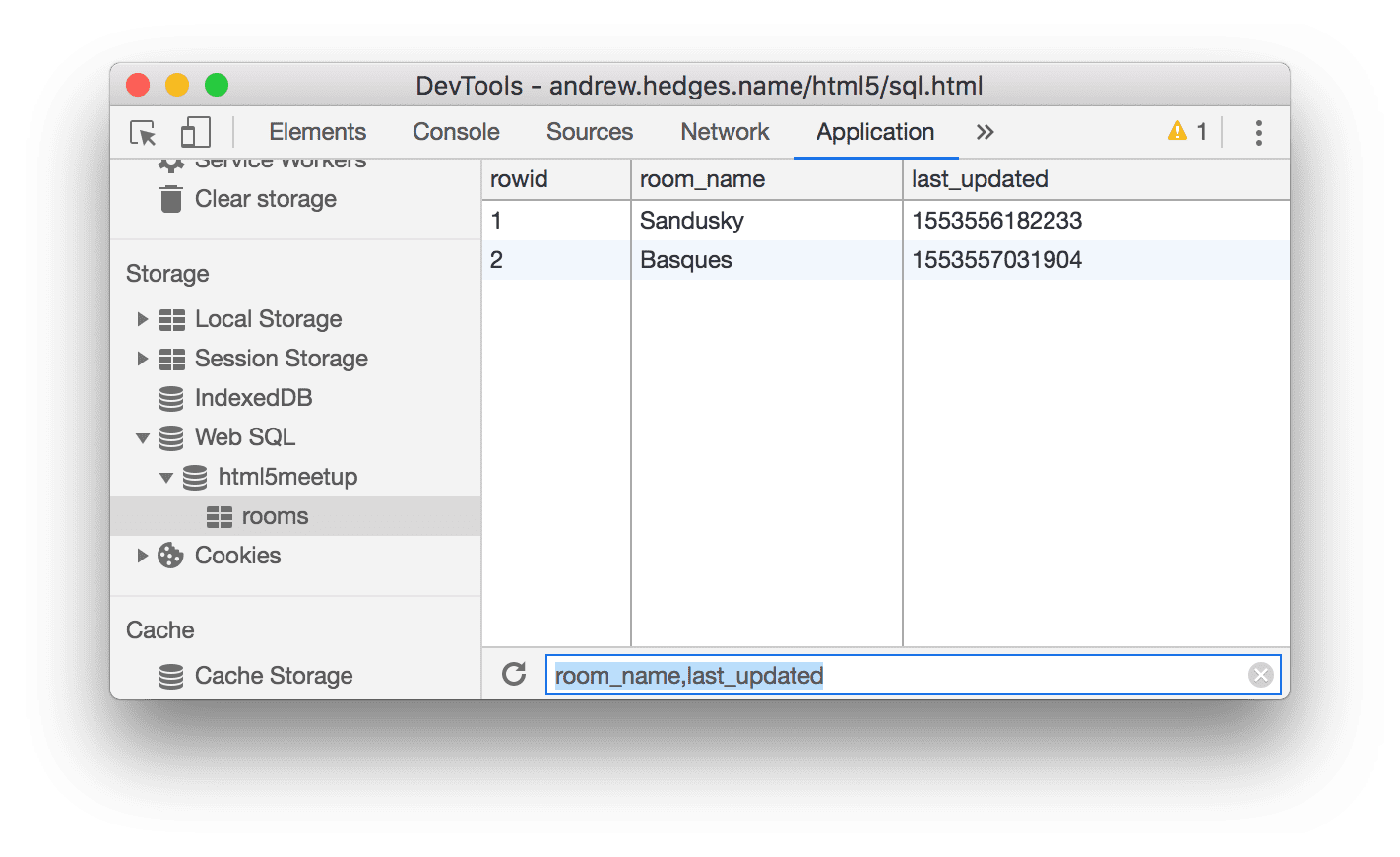
Figure 4. Using the Visible Columns text box to only show the
room_nameandlast_updatedcolumns.
Delete all Web SQL data
- Open the Clear Storage pane.
Make sure that the Web SQL checkbox is enabled.
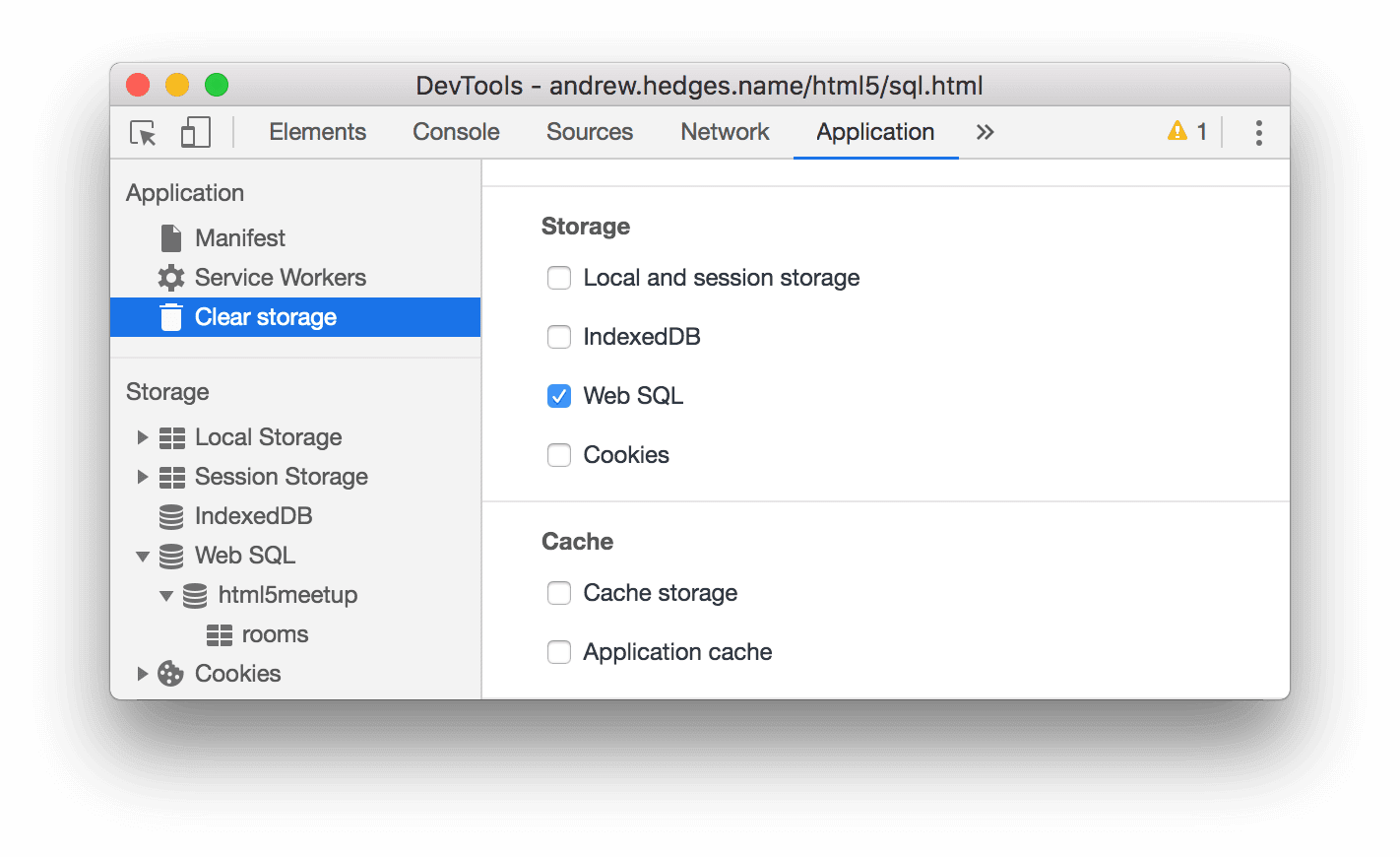
Figure 5. The Web SQL checkbox.
Click Clear site data.
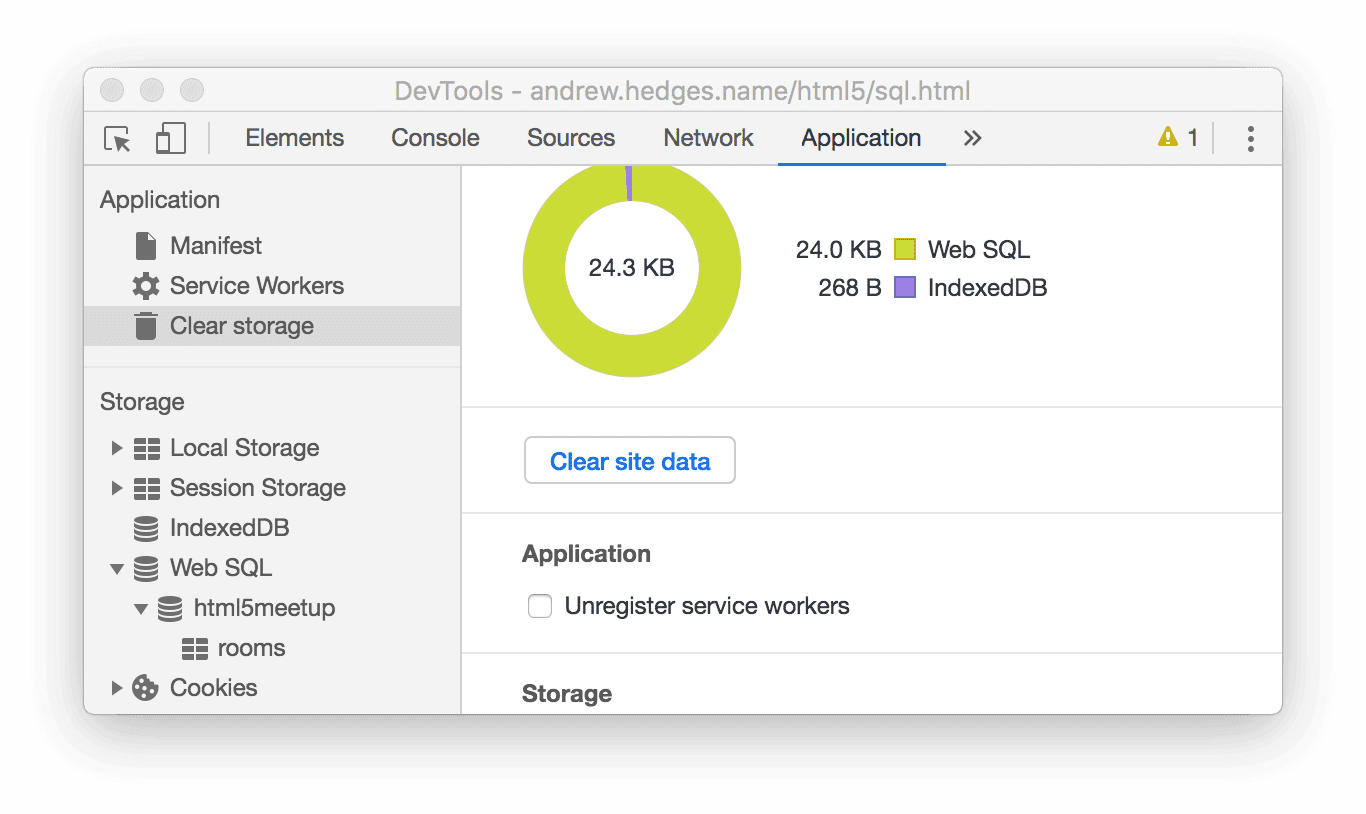
Figure 6. The Clear Site Data button.

