New possibilities in Chrome 65
CSS Paint API (also known as “CSS Custom Paint” or “Houdini’s paint worklet”) is enabled by default starting in Chrome 65. What is it? What can you do with it? And how does it work? Well, read on, will ya’…
CSS Paint API allows you to programmatically generate an image whenever a CSS
property expects an image. Properties like background-image or border-image
are usually used with url() to load an image file or with CSS built-in
functions like linear-gradient(). Instead of using those, you can now use
paint(myPainter) to reference a paint worklet.
Writing a paint worklet
To define a paint worklet called myPainter, we need to load a CSS paint
worklet file using CSS.paintWorklet.addModule('my-paint-worklet.js'). In that
file, we can use the registerPaint function to register a paint worklet class:
class MyPainter {
paint(ctx, geometry, properties) {
// ...
}
}
registerPaint('myPainter', MyPainter);
Inside the paint() callback, we can use ctx the same way we would a
CanvasRenderingContext2D as we know it from <canvas>. If you know how to
draw in a <canvas>, you can draw in a paint worklet! geometry tells us the
width and the height of the canvas that is at our disposal. properties I will
explain later in this article.
As an introductory example, let’s write a checkerboard paint worklet and use it
as a background image of a <textarea>. (I am using a textarea because it’s
resizable by default.):
<!-- index.html -->
<!doctype html>
<style>
textarea {
background-image: paint(checkerboard);
}
</style>
<textarea></textarea>
<script>
CSS.paintWorklet.addModule('checkerboard.js');
</script>
// checkerboard.js
class CheckerboardPainter {
paint(ctx, geom, properties) {
// Use `ctx` as if it was a normal canvas
const colors = ['red', 'green', 'blue'];
const size = 32;
for(let y = 0; y < geom.height/size; y++) {
for(let x = 0; x < geom.width/size; x++) {
const color = colors[(x + y) % colors.length];
ctx.beginPath();
ctx.fillStyle = color;
ctx.rect(x * size, y * size, size, size);
ctx.fill();
}
}
}
}
// Register our class under a specific name
registerPaint('checkerboard', CheckerboardPainter);
If you’ve used <canvas> in the past, this code should look familiar. See
the live
demo
here.
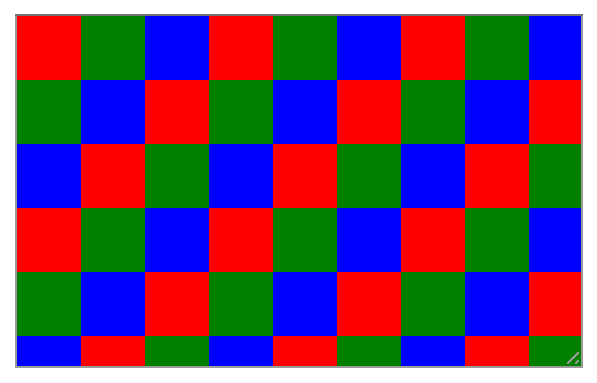
The difference from using a common background image here is that the pattern will be re-drawn on demand, whenever the user resizes the textarea. This means the background image is always exactly as big as it needs to be, including the compensation for high-density displays.
That’s pretty cool, but it’s also quite static. Would we want to write a new worklet every time we wanted the same pattern but with differently sized squares? The answer is no!
Parameterizing your worklet
Luckily, the paint worklet can access other CSS properties, which is where the
additional parameter properties comes into play. By giving the class a static
inputProperties attribute, you can subscribe to changes to any CSS property,
including custom properties. The values will be given to you through the
properties parameter.
<!-- index.html -->
<!doctype html>
<style>
textarea {
/* The paint worklet subscribes to changes of these custom properties. */
--checkerboard-spacing: 10;
--checkerboard-size: 32;
background-image: paint(checkerboard);
}
</style>
<textarea></textarea>
<script>
CSS.paintWorklet.addModule('checkerboard.js');
</script>
// checkerboard.js
class CheckerboardPainter {
// inputProperties returns a list of CSS properties that this paint function gets access to
static get inputProperties() { return ['--checkerboard-spacing', '--checkerboard-size']; }
paint(ctx, geom, properties) {
// Paint worklet uses CSS Typed OM to model the input values.
// As of now, they are mostly wrappers around strings,
// but will be augmented to hold more accessible data over time.
const size = parseInt(properties.get('--checkerboard-size').toString());
const spacing = parseInt(properties.get('--checkerboard-spacing').toString());
const colors = ['red', 'green', 'blue'];
for(let y = 0; y < geom.height/size; y++) {
for(let x = 0; x < geom.width/size; x++) {
ctx.fillStyle = colors[(x + y) % colors.length];
ctx.beginPath();
ctx.rect(x*(size + spacing), y*(size + spacing), size, size);
ctx.fill();
}
}
}
}
registerPaint('checkerboard', CheckerboardPainter);
Now we can use the same code for all different kind of checkerboards. But even better, we can now go into DevTools and fiddle with the values until we find the right look.
Browsers that don’t support paint worklet
At the time of writing, only Chrome has paint worklet implemented. While there are positive signals from all other browser vendors, there isn’t much progress. To keep up to date, check Is Houdini Ready Yet? regularly. In the meantime, be sure to use progressive enhancement to keep your code running even if there’s no support for paint worklet. To make sure things work as expected, you have to adjust your code in two places: The CSS and the JS.
Detecting support for paint worklet in JS can be done by checking the CSS object:
js
if ('paintWorklet' in CSS) {
CSS.paintWorklet.addModule('mystuff.js');
}
For the CSS side, you have two options. You can use @supports:
@supports (background: paint(id)) {
/* ... */
}
A more compact trick is to use the fact that CSS invalidates and subsequently ignores an entire property declaration if there is an unknown function in it. If you specify a property twice — first without paint worklet, and then with the paint worklet — you get progressive enhancement:
textarea {
background-image: linear-gradient(0, red, blue);
background-image: paint(myGradient, red, blue);
}
In browsers with support for paint worklet, the second declaration of
background-image will overwrite the first one. In browsers without support
for paint worklet, the second declaration is invalid and will be discarded,
leaving the first declaration in effect.
CSS Paint Polyfill
For many uses, it's also possible to use the CSS Paint Polyfill, which adds CSS Custom Paint and Paint Worklets support to modern browsers.
Use cases
There are many use cases for paint worklets, some of them more obvious than
others. One of the more obvious ones is using paint worklet to reduce the size
of your DOM. Oftentimes, elements are added purely to create embellishments
using CSS. For example, in Material Design Lite the button
with the ripple effect contains 2 additional <span> elements to implement the
ripple itself. If you have a lot of buttons, this can add up to quite a number
of DOM elements and can lead to degraded performance on mobile. If you
implement the ripple effect using paint worklet
instead, you end up with 0 additional elements and just one paint worklet.
Additionally, you have something that is much easier to customize and
parameterize.
Another upside of using paint worklet is that — in most scenarios — a solution using paint worklet is small in terms of bytes. Of course, there is a trade-off: your paint code will run whenever the canvas’s size or any of the parameters change. So if your code is complex and takes long it might introduce jank. Chrome is working on moving paint worklets off the main thread so that even long-running paint worklets don’t affect the responsiveness of the main thread.
To me, the most exciting prospect is that paint worklet allows an efficient polyfilling of CSS features that a browser doesn’t have yet. One example would be to polyfill conic gradients until they land in Chrome natively. Another example: in a CSS meeting, it was decided that you can now have multiple border colors. While this meeting was still going on, my colleague Ian Kilpatrick wrote a polyfill for this new CSS behavior using paint worklet.
Thinking outside the “box”
Most people start to think about background images and border images when they
learn about paint worklet. One less intuitive use case for paint worklet is
mask-image to make DOM elements have arbitrary shapes. For example a
diamond:

mask-image takes an image that is the size of the element. Areas where the
mask image is transparent, the element is transparent. Areas where the mask
image is opaque, the element opaque.
Now in Chrome
Paint worklet has been in Chrome Canary for a while. With Chrome 65, it is enabled by default. Go ahead and try out the new possibilities that paint worklet opens up and show us what you built! For more inspiration, take a look at Vincent De Oliveira’s collection.

